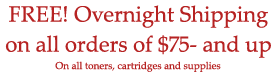|
Author: Karlos Smith
Ever have blinking lights on your inkjet or laser printer that just will not go away? Ever install a new ink cartridge in your printer and it still thinks the old one is there? Well, instead of just getting angry at the printer or hunting around for your manual, you can try one simple thing: unplug it.
This technique has a few names that all mean the same thing: cycling the printer, resetting the printer or clearing the printer?s memory. Now unplugging your printer may seem like a low-tech solution to complex problems, and in reality it is. But, for problems like blinking error lights it is the only solution and also, it is typically the first one that will be recommended to you by a technician working for HP, Lexmark, Epson etc. They will recommend it right away if you install a new cartridge and it is registering as empty. If your printer isn?t registering it full, then that means it still thinks the old cartridge is in there and the memory needs to be cleared by unplugging it.
The first thing to remember about this solution is that unplugging the printer is not the same as turning the printer off. If you have error messages or cartridge communication problems, then turning off the printer is not going to do anything. It has to be physically unplugged from the wall or the back of the printer itself (you don?t have to unplug the printer from the computer). The second and most important thing is that the printer must be unplugged for at least one minute. It takes at least one minute for all the electricity to be cut off from the printer to allow it to completely reset and clear its memory. If you just unplug it for a few seconds, when it comes back on it is going to pick up right where it left off.
While this technique will not fix every problem, it is still a very quick and easy solution to a lot of annoying printer problems and it is always the best place to start when one of those problems arises.
-----
Karlos Smith is the webmaster of http://www.pacificink.com where he writes printer guides and tips and runs a blog.
pacificinkinfo2@yahoo.com
|